Question
I just started up PingPlotter, and the GUI is all white. I can’t even submit a support ticket from it, and it looks like this. What’s going on?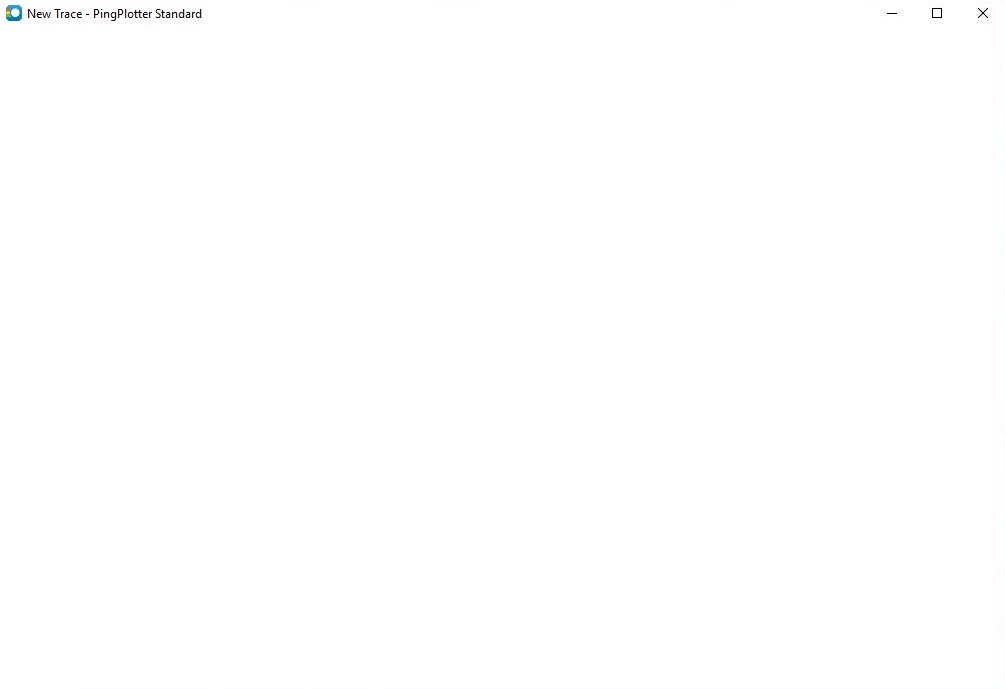
Solution
PingPlotter uses Windows Presentation Framework, and sometimes computers end up being configured to use hardware acceleration. This can be due to manual configuration or an automatic configuration for a number of different remote or virtualization software. Windows Presentation Framework can tend to not play nice with hardware acceleration. We’ve seen this come up with several programs aside from PingPlotter, especially after Windows Update 1803.
Article ID: 136
Created On: July 27, 2018
Last Updated On: September 9, 2020
Online URL: https://www.pingman.com/kb/article/pingplotter-gui-loading-blank-136.html