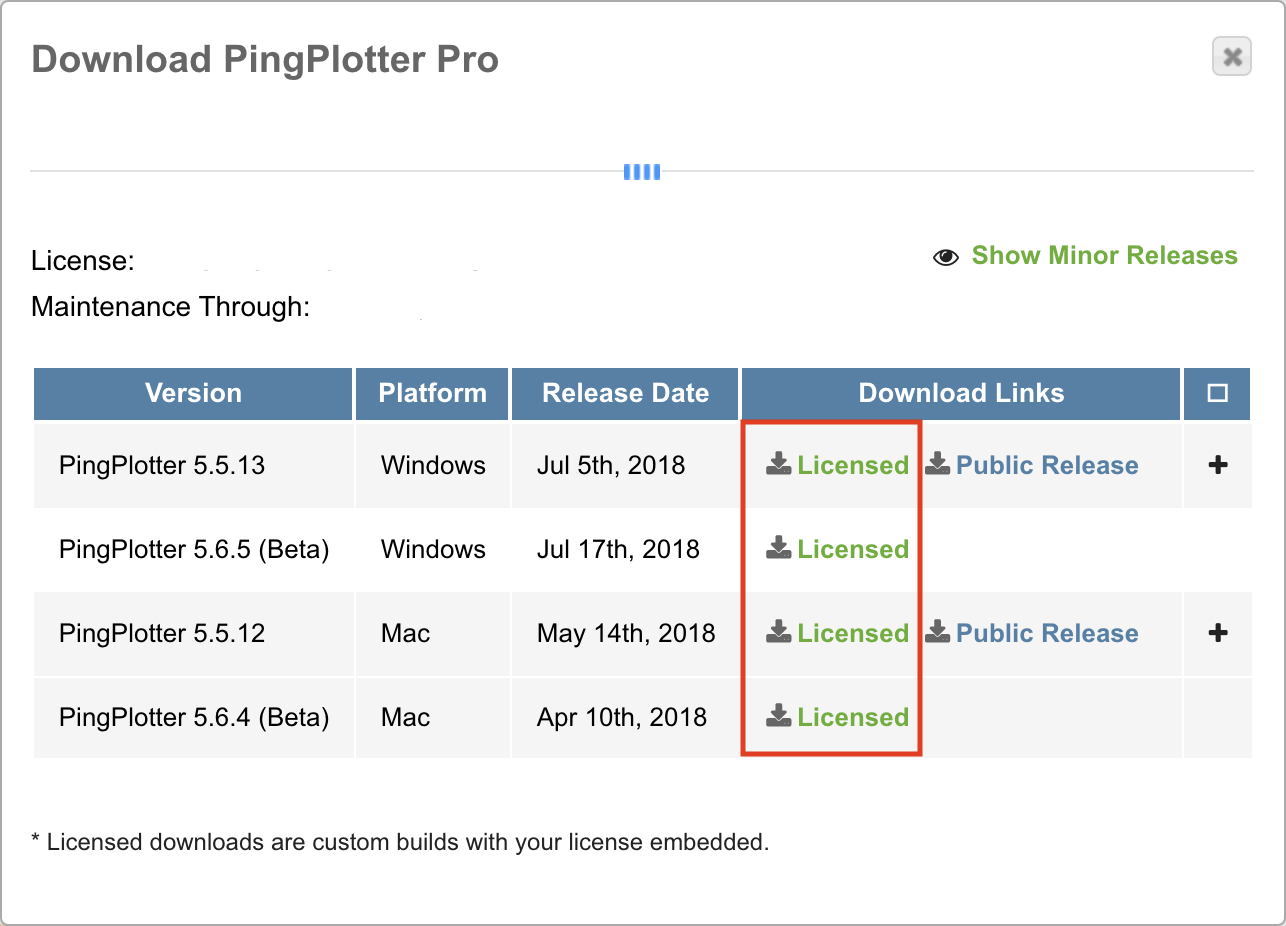Knowledge Base
Downloading Entitled Builds
I need to install PingPlotter on an offline machine. How do I get my license onto it?
First, you'll need to get into your
account (or have an administrator get in for you) using the email associated with the license.
Once you're in, navigate to the license card for your desired product. Click "Download Software".

A dialog window should come up for you. From there, navigate to the version and platform you want and click the green "Licensed" link next to the download you need.
Download the installer, copy it to the new machine, and install! You should be all set — the installer should replace the PingPlotter install you currently have on the machine without losing your data. If some trace data seems to be missing, head to File -> Manage Sessions to restore!
A note on monthly subscriptions/maintenance renewals
If you have subscribed to a monthly subscription (Pro or Standard) then you will need to repeat this process every month after your renewal date. The subscription license expires at the end of each billing cycle. Without contact to our licensing servers, it cannot auto-renew, necessitating the need to re-download and re-install the entitled build. To avoid this requirement, please consider
purchasing a perpetual license.
If you want to remove the "Maintenance Expired" notification after renewing maintenance, you'll also need to re-download and re-install an entitled build. You will not be blocked from using the application if you elect to not do this.
As always, if you need any help, feel free to email support@pingman.com. Make sure to include as much detail as you can!