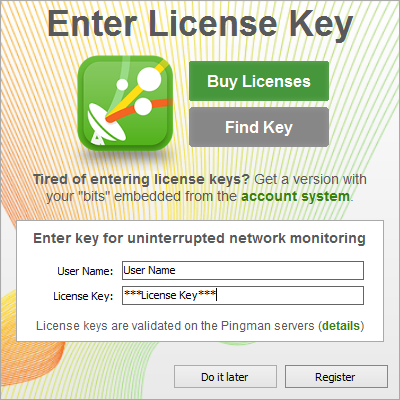Knowledge Base
How do I find the license key I’m currently using?
Question
I've got PingPlotter/MultiPing installed and need to find my license key. How can I do this?
Solution
Usually, the easiest way to find your license key is via the original email that was sent out when you purchased one of our programs (or, if you still have access to that email account, you can log into your account page and find your license key there, too). If you don't happen to have a copy of that email (or access to that email account), there are a few options that will allow you to access your license information from within our any of our programs.
PingPlotter version 5.x
- To find your license key in 5.x, head to "Help" -> "Enter License Key."
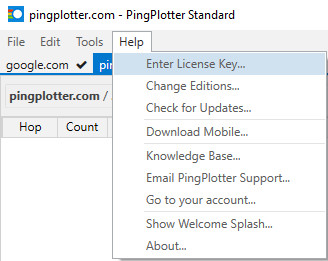
- From there, a prompt will come up showing the license key currently in use:
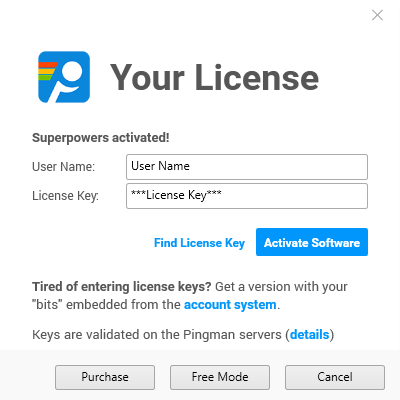
PingPlotter version 4.x
- To find your license key in any 4.x version of PingPlotter, simply go to "Help" -> "Enter License Key":
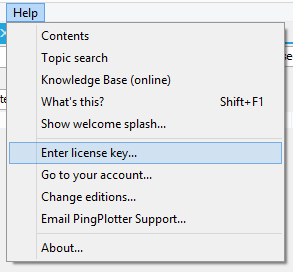
- From there, a prompt will come up that shows the license key that's currently in use:
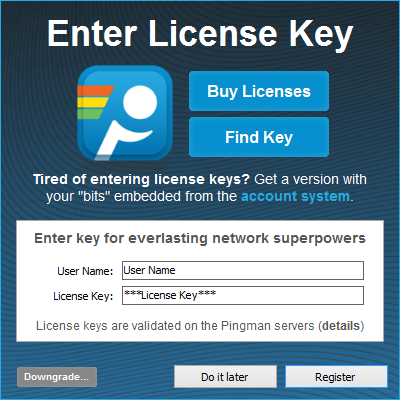
PingPlotter version 3.x
- In any 3.x version of PingPlotter, go to "Help" -> "About," - and the following prompt will appear:

- From this prompt - if you double click on the name in the "Licensed to:" section, a licensing box will pop up:
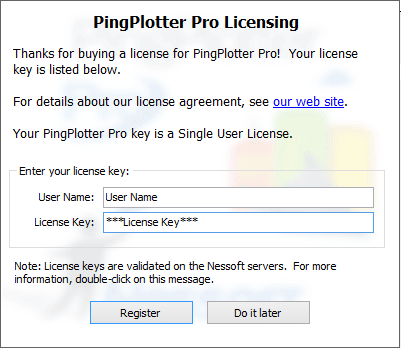
MultiPing (versions 2.x and 3.x)
- In any version of MultiPing, you can access your license key information by going to "Help" - "About," which will bring up the following prompt:
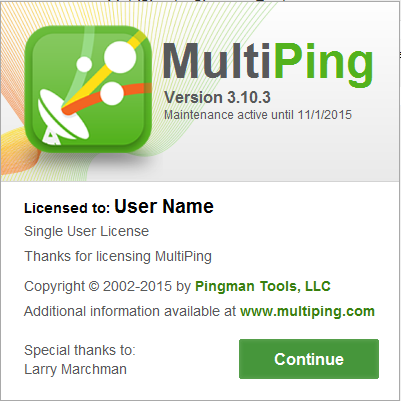
- From this screen - if you click on the "Licensed to:" section (note: in 2.x versions of MultiPing, you'll need to double click here), it will bring up a license screen: