Knowledge Base
Logging data to text file.
Question
How do I log data to a live file as it is being collected?
Solution
You can use PingPlotter’s alert system to log live data (as it is being collected) to a text file.
This technique requires setting up an alert with an event to "Log to File" with specific parameters, which can be used on any desired targets to live-log collected data to text.
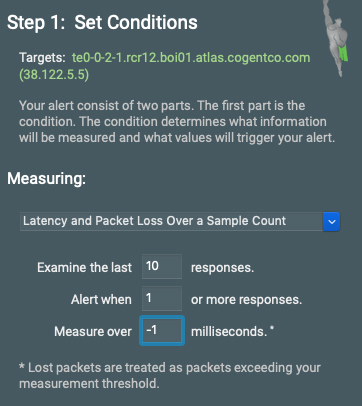
From the Alerts tab, select “Log to File.” When setting conditions, use the following parameters:
- Measure Latency and Packet Loss Over a Sample Count
- Examine the last 10 responses
- Alert when 1 or more responses
- Measure over -1 milliseconds
Since we’ve set a negative response time, the alert will always trigger for each sample.
You can also create a variable filename to help keep your text logs organized.
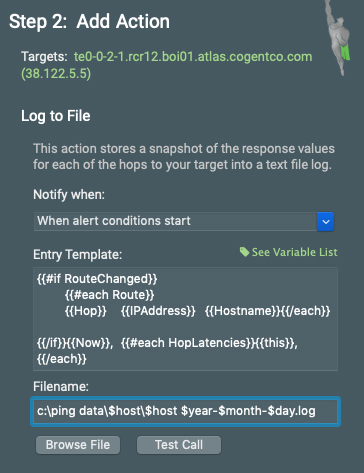
For example, we can set the filename to “c:\ping data\$host\$host $year-$month-$day.log.” This will put each host's data in its own directory and will put each day's worth of data into its own log file.
Next, you will name your alert (something like “Log all to text”). Once complete, your new alert will be added to your Alert Library.
Check out this Knowledge Base entry to learn how to use alerts in your Alert Library.

